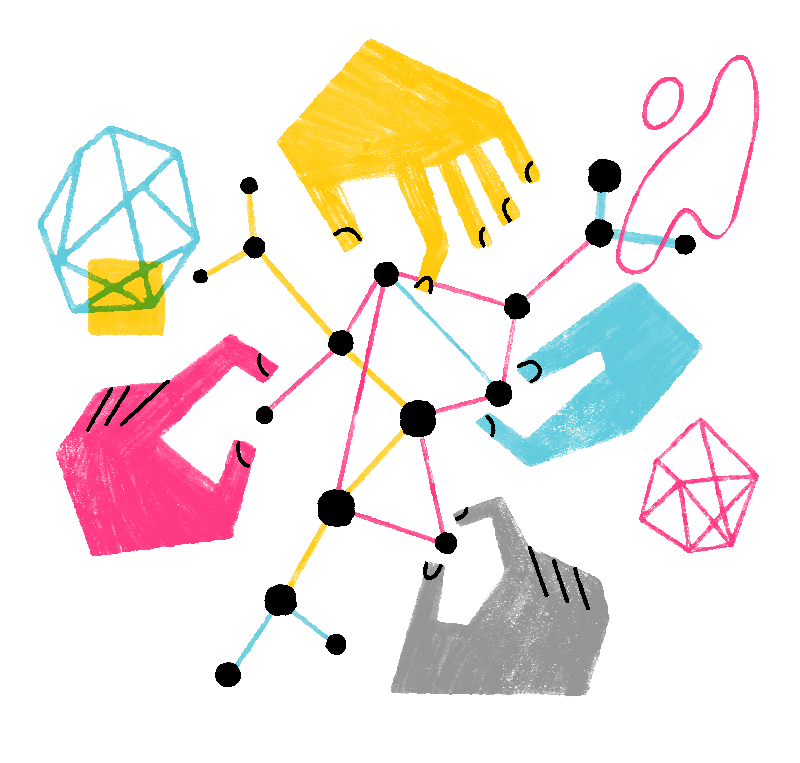If you are currently using the ESR (Extended Support Release) version of Thunderbird, you may have recently seen a notice titled "Upgrade to Thunderbird Release." We strongly recommend switching from the ESR channel to the Release channel for the best overall experience. To switch from ESR to Release, follow the instructions below.
The new Release channel receives new features and improvements more quickly, every four weeks instead of annually, including bug fixes and security patches. It offers a good balance between new functionality and stability, making it the best choice for most users. For more details about all available Thunderbird channels, see How to select a Thunderbird release channel.
How do I change from ESR to Release?
- Bookmark this page, so you can refer to it later if you have difficulty.
- If you do not already do backups that save your Thunderbird profile data, then we strongly recommend that you backup the Thunderbird profile.
- Visit the download page which should show Thunderbird Release under Release Channel, and click the button.
- Run the downloaded file to install Thunderbird Release into the same directory where Thunderbird ESR is currently installed.Note: If you previously installed Thunderbird ESR into a directory that is different from the default location, then you must do a custom installation to that directory.
- For Linux, consult the Linux installation article for the remaining installation steps.
If you have any difficulty, please ask a question in support.
To learn what has changed since ESR 128, check the release notes since version 128 (136.0…). To learn more about channels, see How to select a Thunderbird release channel.
If you were not directed here by a notice in Thunderbird “Upgrade to Thunderbird Release", check whether you have WebExtension Experiment add-ons by installing and running the Compatibility Checker add-on.
How do I change from Release back to ESR?
If you switched to Release but want to switch back to ESR, for example because of add-ons, follow the steps below. Before you begin, review all steps to be certain you understand them and will be comfortable doing them. If you are uncertain, ask a question in support before proceeding.
- Backup the Thunderbird profile, as you should always do before making major changes.
- Download ESR and run the installer such that it installs into the application directory where the Thunderbird Release is installed. It will do this by default for Windows and Mac. (The application directory is shown in > > > Application Basics > Application Binary – on a Windows system the default directory is “Mozilla Thunderbird”.)
- You must use --allow-downgrade parameter for the first startup, to override downgrade protection. Open a command line in Windows in the application binary directory and run
.\thunderbird.exe --allow-downgradeOpen a terminal window in the application binary directory and run./thunderbird --allow-downgradeOpen a terminal window in the application binary directory and run./thunderbird --allow-downgrade
(More details at Dedicated profile per Thunderbird installation. If you do not use the command line, then you will see a warning dialog, You are using an old version.)
If you have any difficulty, please ask a question in support.
How to install and run Release
- Visit the download page, and click the button.
- Run the downloaded installation file, which will install Thunderbird Release into its own program directory.
- If you need more help or want to install using other sources, see Windows, macOS, Linux and official sources for additional details.
Add-ons
Most Thunderbird add-ons will work with the Release channel. Consult the add-ons FAQ if you have any difficulty.
What if I want to help the Thunderbird project?
The Participate page lists many ways for you to help in the community, and places to learn more about Thunderbird. Some examples are using the Beta channel of Thunderbird and donating.