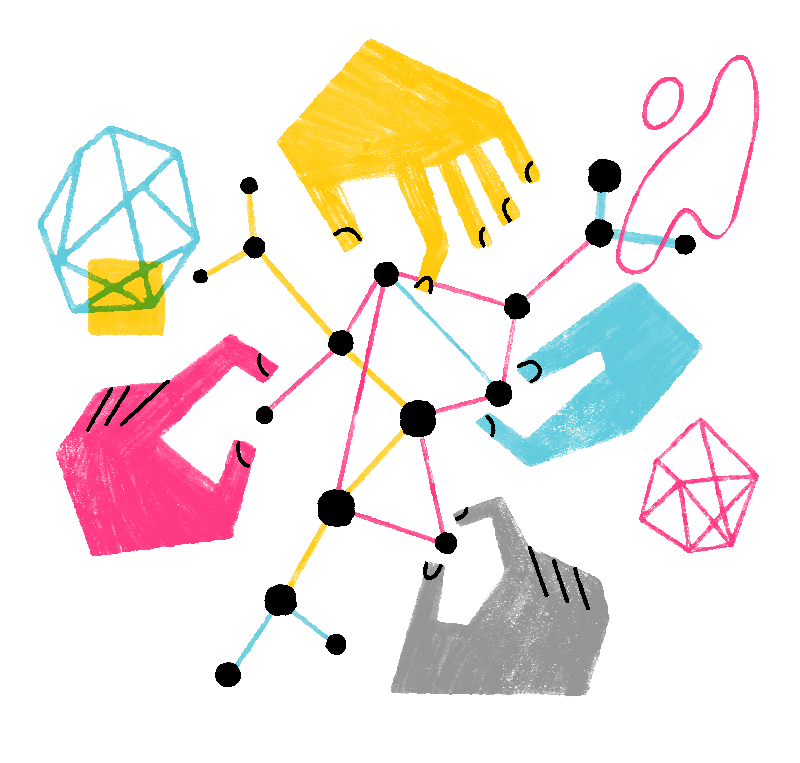Firefox for iOS
Firefox for iOS
 Emepụtara:
Emepụtara:
 16% of users voted this helpful
16% of users voted this helpful
Adding website shortcuts to your device's homescreen can provide quick access to your favorite websites. In this article, we will walk you through the steps to add a website shortcut to your homescreen using Firefox for iOS.
- Launch Firefox on your iOS device.
- Visit the website you want to create a shortcut for.
- Once the website loads, look for the share icon in the address bar.
- In the share menu, you will see various options for sharing and saving the website. Tap .
- A dialog box will appear, displaying the website's title and a suggested name for the shortcut. You can change the name of the shortcut from this panel.
- Tap Add in the top right corner.
The shortcut will now appear in your home screen.